When I started publishing YouTube videos, I was eager to read about the setup of other speakers. I was starting from scratch, needing to purchase all the equipment, and I had no idea how to get the most bang for my buck. Now, after one year of video recording, I think I found a good setup. It is time to share it with the world so that new speakers can benefit from my experience.
Beware: I am no expert on video recording. I am describing what works for me, along with some considerations I learned over time. Besides, I am not affiliated with any of the brands of products I am sharing info about. If you click on the links I provide, I am not earning anything. I am just sharing my feedback as a happy user of several products.
I wanted my videos to be as natural as possible. Not being a professional actor, I found it difficult to be natural if I constantly needed to think about my position, the lighting, possible reflections on my glasses, typing softly to prevent the microphone from picking up on the noise of my keyboard, the volume of my voice and what to say in a language that is not my native language. All these details need to be taken care of. So you either have to consciously manage all of the above; or, you buy gear that solves the problems for you. My brain has a limited bandwidth, so I chose to buy items of good quality. They give me good results even though I am far from being perfect.
Before talking about the hardware, I want to share some information about my office. Indeed, the decisions you will be making have to take into account the shape of your recording room. Seeing the inside of my office helps in understanding some of my choices.
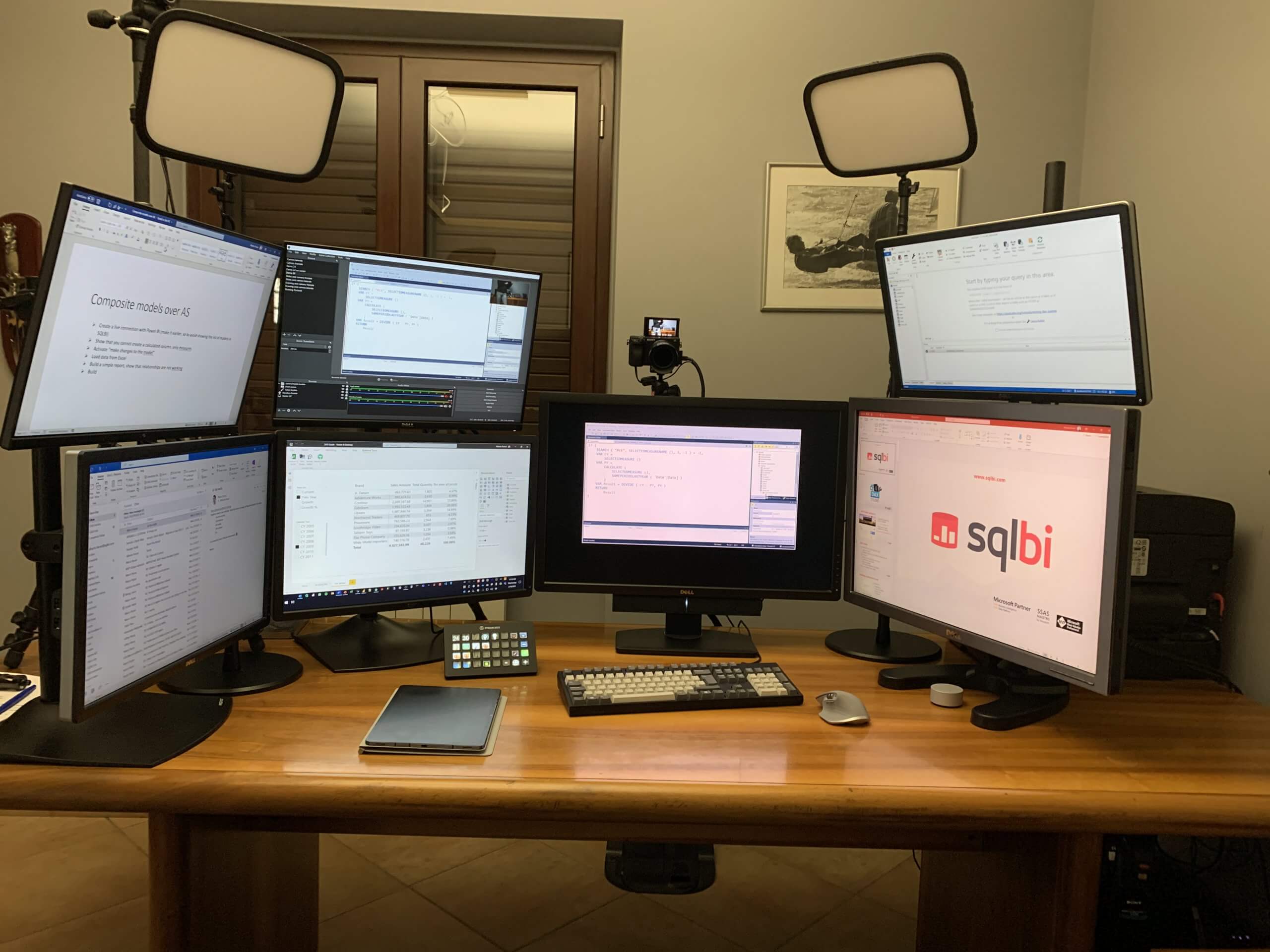
The main points to note about my office are:
- The window is behind the monitors. Despite this setup providing a nice view of the garden and a beautiful natural light when I am working, I need to close the blinds when recording because the light changes over time depending on the weather conditions. Moreover, the natural light is so strong that you would see the reflection of the window all over my glasses.
- I have a bunch of monitors. They are useful but they also produce light that reflects on my glasses. Moreover, the screens reflect my voice back at me and that creates a very strong echo. For anyone who is curious, the monitors are connected to the same PC using two identical video cards. And yes, despite the seven monitors, I also use and love virtual desktops to obtain even more real estate when working!
- Many people liked my keyboard, and I like it too. It is a WASD keyboard with a custom color layout.
- Interestingly enough, I also received several questions about my chair. I use a Herman Miller Aeron chair, with a third party headrest (I have no idea why Herman Miller forgot the headrest when they created this beautiful chair).
Video recording
Let us start with the cameras. I use two Sony A6400. They are very nice cameras that I use as webcams, meaning that I do not record directly on the camera – instead I take the clean HDMI output of the cameras and record it with the PC. One camera is the frontal camera, while the other one takes a lateral view; I switch from one to the other just by turning my chair. The frontal view is only of my face, whereas the lateral view provides a more complete picture of my body so I can use my hands while talking.
What I love the most about my Sony cameras is the autofocus feature. You might not realize how important autofocus is, until you start recording. Even though I don’t move a lot during a recording session, still I somewhat move back and forth, and I would not be in focus all the time if the camera did not take care of the problem. In order to ensure that the background is blurred I need a very bright aperture (F1.8) which means that the focus area is very restricted. The Sony autofocus is so quick that you do not notice it when it adjusts the focus. The camera detects my face and ensures it is always crystal clear. Another important feature of the Sony is that you can tilt the display, so that I can see what the camera is seeing by looking straight at it. When it looks like I am talking to you, I am really talking to myself and looking at the picture in the camera!
The camera is half the story of a good recording: the lenses are the most relevant part of the setup. If you want to blur the background, you need to use a bright lens. This means you cannot use a zoom, you need to choose a fixed focal length lens, as they typically have a wider aperture. I use two Sony SEL35F18 lenses, just because that focal length (35 mm) is the right one for the distance I use for my cameras (between 110 and 150 cm from the camera to my face) and they have a wide aperture (F1.8).
The cameras are connected to the PC through two Elgato Camlink 4K devices. As with any other Elgato products I use, the Camlink works just fine: you plug it in, and it works. One word of caution about USB: a camera uses quite a lot of USB bandwidth. If you need to connect two cameras be prepared to test several USB ports until you find two that work well together. For sure the mainboard documentation could have been useful in identifying two ports that do not share bandwidth… But like most people I do not read documentation, so I went by trial and error until I found a combination of ports that just works. Finally, if you plan to use a camera as a webcam, make sure it has a clean HDMI output. Several cameras output the picture information over the HDMI output, making it impossible to record through the HDMI output. The Elgato website provides good information about which brands and models provide clean HDMI.
Both cameras use a dummy battery. A dummy battery is seen by the camera as a battery, but it is connected to AC. This way, you never have to worry about the battery level. With the Sony A6400 you can also just use the USB connection to provide power; it lasts for a very long time. Still, it might run out of battery at some point. A dummy battery removes yet another small detail from the list of things to worry about.
Lastly, the frontal camera has a polarization filter to reduce the glare on my glasses. Because I have a lot of monitors in front of me, the light from the monitors is reflected on my glasses and that can hide my eyes. The polarization filter helps a lot in reducing the glare down to an acceptable level. As a side note, you might notice that – when visible – the reflection on my glasses is blue. I recently learned that this is because my glasses reduce the amount of blue light that gets into my eyes. In order to prevent the potentially dangerous blue rays from reaching my retina, the glasses reflect that blue light back. This is why I cannot completely remove reflections and I had to put yet another filter on the camera, to send those nasty blue rays somewhere else.
A good setup involves good lighting. I use two Elgato KeyLight panels to provide light to my face, whereas the background is lit by the office’s ambient lighting. Placing the lights right took some trial and error, mainly because I have two cameras (therefore two different perspectives) and I had to find a good combination that works with both the front and the lateral cameras. I know the current setup is not perfect for both, but it is acceptable for both cameras. The lights are mounted very high, to reduce any reflection on my glasses.
When recording, I close all the windows so that I have full control of my lighting. No matter what time it is and what the weather is outside, I always have the same lighting conditions when shooting a video.
The audio chain
Next item on the list is the microphone. I did not want an arm-mounted microphone, because it would stand in-between me and the monitor. I tried a lavalier but the echo is unacceptable – mainly because of the monitors that bounce the sound back at me. Hence, I chose a headset-mounted microphone. It is so close to my mouth that it picks up only my voice while reducing any other sound to nearly zero. This includes the clicky-clacky sound of my keyboard. I could use a quiet keyboard when recording, but this goes back to me wanting to be “natural”. It is just the way I am, if I am not using my favorite keyboard, I do not feel comfortable. And because my keyboard is noisy, I needed to reduce that noise. A headset microphone solves the problem.
I am using a DPA 6066 microphone. DPA is rather expensive, but it is worth every penny. I have tested and used several other cheaper brands in the past, but the quality was never as good as the DPA. Using a very good microphone means you don’t have to worry about the volume of your voice, the clicking of your keyboard, or even turning on the air conditioning in the summer. The microphone ensures that your voice is of good quality no matter what, filtering out any unwanted sound. As with all my other decisions, I made the one that reduces problems to a minimum.
The microphone is connected to a Sennheiser wireless bodypack. At the beginning, I was using just a cable to connect to the microphone, but I now prefer to use a bodypack. This way, I can just walk away from the chair without disconnecting myself every time (and having to remember to reconnect when I want to record). There were a couple of times where I recorded half an hour of video before finding out that I had not connected the audio cable to the microphone. With the bodypack, I wear the microphone, turn on the bodypack and forget about it until I’m done.
The Sennheiser is connected to a GoXLR audio interface. The GoXLR is overkill for my needs, and I use no more than 10% of its features. I relied on it a lot more when I was using lower quality microphones as I had to fix voice issues with the GoXLR features: audio levels, compressor, equalizer, gate. With the current microphone, the GoXLR is used just as an audio interface. The only feature I actively use is the de-esser. My “S” and “X” sound too sibilant, and the de-esser reduces this down to an acceptable level.
Screen recording
Time to talk about the screen recording. I use OBS Studio to record all my videos. OBS is powerful, although it is more targeted to live streaming than recording. I created a set of scenes to record different formats and switch between the two cameras. Out of the seven monitors, two are dedicated to the content that I record. One is a 24”, the other one is a 30”. Because I need to record 1920×1080 and the monitors have a higher resolution (1920×1200 and 2560×1600), I use Microsoft PowerToys FancyZone to create areas of the screen that are exactly the size I want to capture. This way, when I maximize a window in that area (FancyZone takes care of this) I know OBS is taking the right portion of the screen to fill its canvas.
As most YouTubers do, I use an Elgato Stream Deck XL to quickly switch between different scenes. Besides, I also use the Stream Deck to activate the zoom, turn the light panels on and off, start/stop recording, and most of the functions I use when recording. I unconditionally love the Stream Deck, it is one of the most important tools in my setup: it lets me focus on delivering a great video rather than worrying about which keypress activates which function.
The last technical detail, on which I am still working, is drawing with a pen. I love to draw examples, lines, boxes, and concepts on the whiteboard. It helps me explain so much better. Yet, I still do not have a real solution. The best I have been able to manage is to use a Galaxy Tab S7+ tablet connected through USB to the PC, so that I can mirror the tablet screen on a window and grab its content in OBS. This way, I can write on the tablet and show the result in the video. The only issue is that I need to prepare the content on which I want to draw, in advance. If I want to draw lines on a Power BI Matrix, I need to prepare a bitmap of the matrix and transfer it onto the tablet. I tried to use Epic Pen to draw directly on the screen, but there is a certain lag and the experience is not optimal. I also tried to mirror one monitor to the tablet and draw on it, but again the experience is suboptimal. When you connect the eighth monitor to a seven-display setup, it takes a few seconds of flickering before the new monitor can be used. This delay, along with multiple things that can go wrong in the meantime, is what is stopping me. I’d love to have the option of taking the current screen content, sending it to the tablet, and immediately being able to draw on it with a single keystroke. Only problem? I don’t know if and how it can be done. If you have a solution… Please share it, thanks.
Learning to speak… again
Technically speaking, the setup just fits me. Yet, recording videos made me realize that there are plenty of improvements I can do to myself. By hearing my voice again and again I realized that I lack clarity: the words are not clearly separated, the volume is not what I would like and I don’t emphasize words and concepts the right way. I mean… I can hear a strong difference between what I think I am delivering and what really gets delivered. This led me to take enunciation classes, to improve the control of my voice and my understanding of which muscles are involved in speaking clearly. If only you could see me when I’m doing my exercises… Believe me when I say that learning DAX is not an issue: it is learning to speak clearly while biting on a pencil that is much more challenging!
Closely related to enunciation, I am also facing quite a strong language barrier. I am not a native English speaker and I find it hard to communicate my thoughts in English. A rather large part of my brain works on finding the next sentence, or in controlling the correct pronunciation of individual words. This means less brainpower is available to explain the concepts! I am working on this too, to improve my vocabulary and to learn better pronunciation. Vocabulary-wise, for a few months now I have been forcing myself to watch movies and series in English with no subtitles – stopping every now and then, whenever I discover a new word that I like or when I am totally lost. Believe it or not, part of how I plan my videos is looking for opportunities to plonk new words in there, which I recently learned in a series or a movie. I mean… Isn’t it a lot of fun to find a way to fit the word “preposterous” in a video? I do that! Regarding pronunciation, I take private discussion lessons where I learn to fix the words I pronounce the worst, one at a time. I still have a long way to go, but at least I am enjoying it quite a bit.
That’s it. I don’t know if all of this can be helpful to anybody, but it took me a while before I was able to identify what I needed to produce new videos quickly and efficiently. I enjoyed learning from so many other YouTubers that in turn, I felt it was useful to share my setup with other beginners.